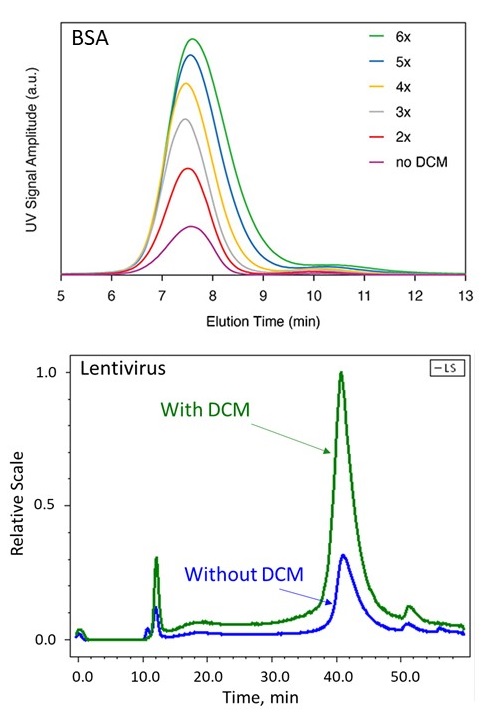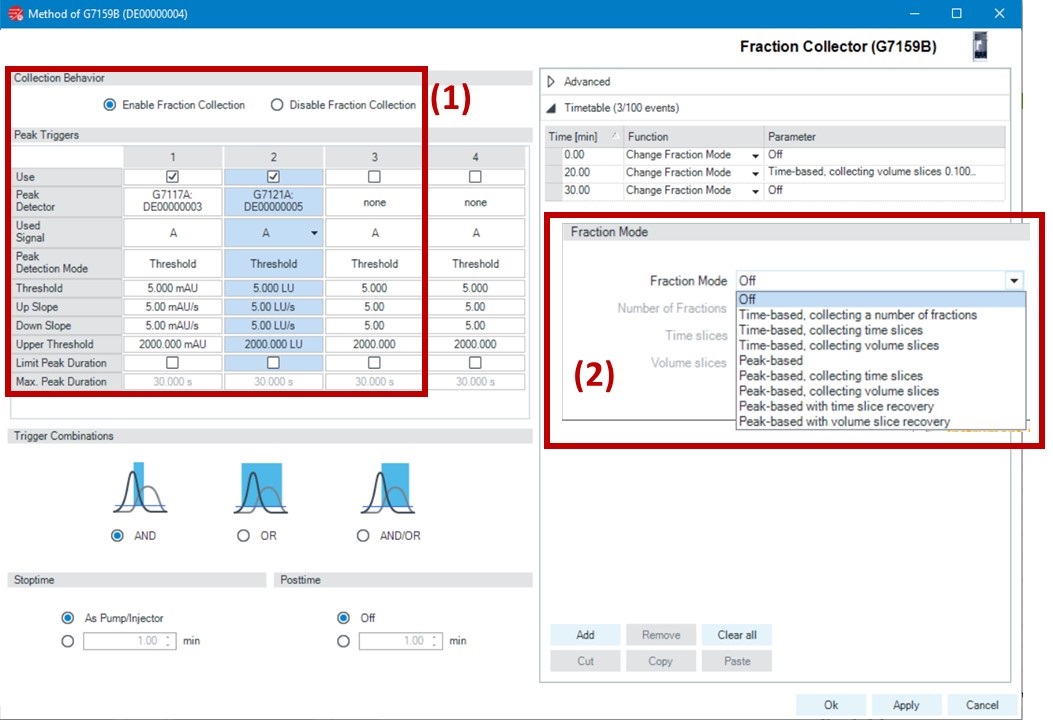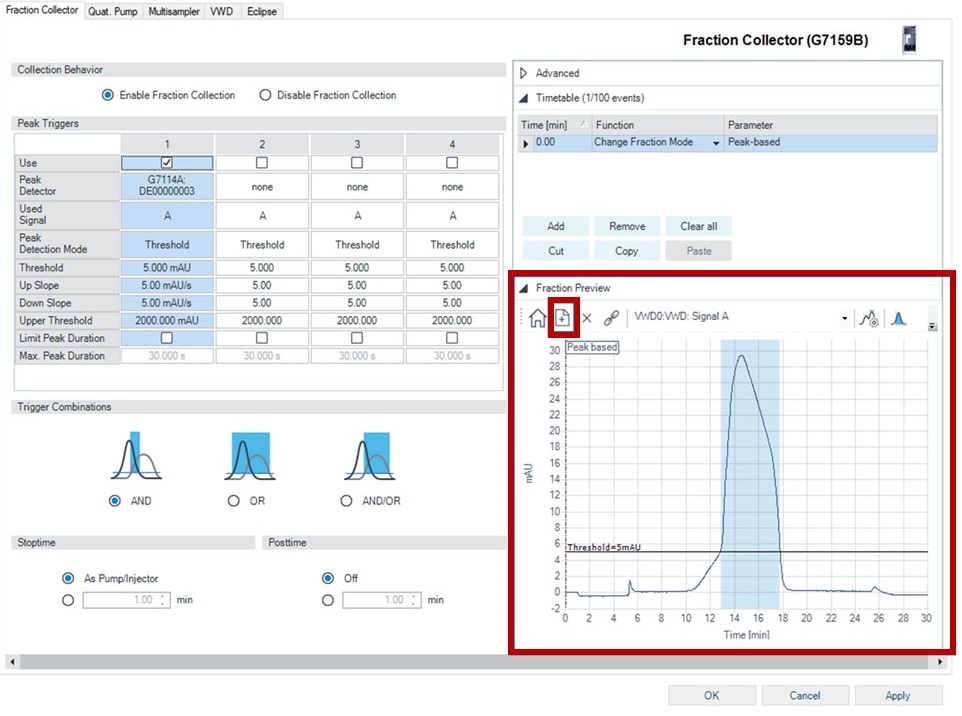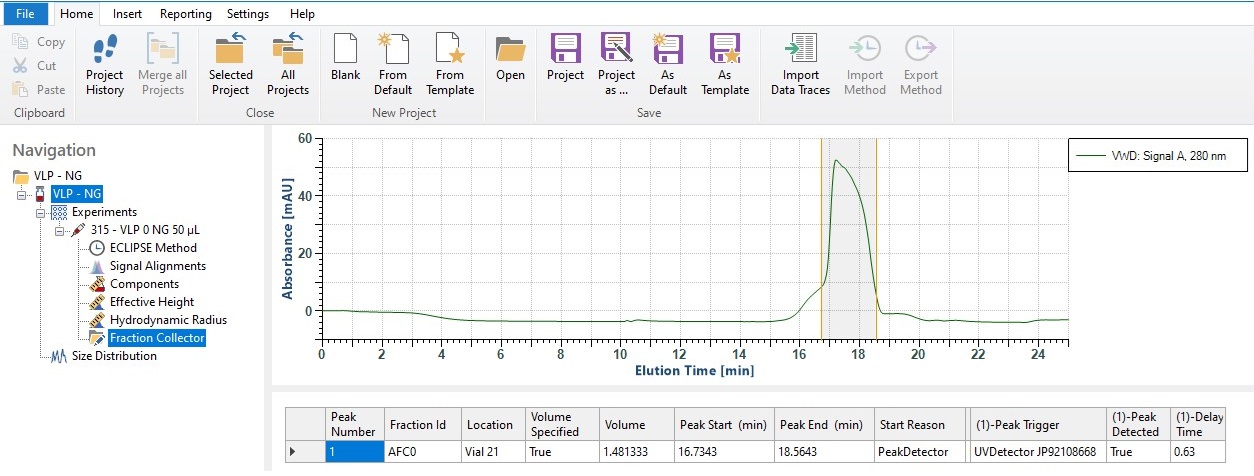Can I use a fraction collector with an Eclipse™ and VISION™ for my FFF-MALS experiments?

Introduction
Field-flow fractionation (FFF), with the Eclipse FFF system and VISION software, is a versatile technique for size-based separations of macromolecules and nanoparticles such as proteins, polymers, liposomes, viruses and much more. A complete FFF system may include multiple online detectors such as multi-angle light scattering (MALS) with dynamic light scattering (DLS), UV, refractive index (RI), fluorescence and other flow-through detectors for comprehensive biophysical characterization.
FFF methods are highly tunable, and various channels are available to accommodate both analytical and semi-preparative (milligram-scale) separations. This makes coupling FFF to a fraction collector incredibly appealing, enabling sample purification and recovery. The online detectors ensure that the recovered material is well-defined and ready for offline analysis with other analytical techniques such as microscopy (TEM, AFM, etc.) or mass spectrometry.
Enhancement of this strategy comes with the Dilution Control Module (DCM), a major innovation in FFF-MALS that increases detector signal and concentration by siphoning away pure solvent in the upper portion of channel flow. As a result, it is possible to increase concentration at the detectors up to 5x with no sample loss and without loss of resolution. You can trade resolution for increased concentration enhancement, boosting eluting peaks up to 10x or more, which is ideal for coupling with a fraction collector for further analysis. The image to the right shows the resulting fractogram for a protein sample under different DCM ratios, as well as an example with a lentivirus sample.
Click to enlarge. Figure 1. Applying dilution control enables higher sensitivity and increased concentration in collected fractions. A protein (monomer and dimer separation) fractogram with UV signal and a lentivirus (with several formulation buffer components, host cell proteins, lentiviral vector, and aggregates separated) fractogram with MALS signal are shown as examples.
Configuring a Fraction Collector Method in VISION
Comprehensive instructions for creating a fraction collector method can be found in TN6006: Eclipse & VISION Handbook found on the Support Center. While VISION 2 and VISION 3 support Agilent fraction collector methods with Eclipse DualTec™, Eclipse AF4, and Eclipse (NEON™), VISION 3.2 added several convenient features for fraction collector compatibility, including automatic pump de-linking and the ability to see all fraction collector results in VISION DESIGN™.
In the Eclipse, a single pump flow is utilized to achieve channel flow, cross flow and DCM flow. Fraction collectors are typically linked to the pump and the consequence is that while the fraction collector may anticipate high pump flow rate, only a fraction of that flow actually enters the detectors in FFF-MALS (the rest exits the system via cross flow and, if present, DCM flow). This has usually led to fraction collector vials being underfilled and the expected volume being incorrect. With VISION 3.2, the software de-links the pump and automatically creates appropriate setting in the fraction collector method to match the Eclipse detector flow.
Just choose your desired fraction collector behavior and triggers and to create a timetable in VISION RUN™. An example fraction collector method window is shown to the right. In this window, you can enable or disable the fraction collector, and configure peak triggers. Peak triggers use Agilent UV or FLD detectors, with user-specified thresholds or slopes, to automatically begin and end fraction collection. In the timetable, select and configure peak triggers or time-based collections, when fractions are to be collected and by which mode (peak-based or time-based).
Figure 2. A fraction collector method in VISION RUN. (1) The fraction collector can be enabled or disabled in the method, and the peak trigger settings can be defined. (2) Either peak-based (using peak triggers) or time-based (using method timing) can be used to control the fraction collector. Lastly, a timetable can be made to specify when and how fractions are collected.
Using FFF-MALS Results to Guide Fraction Collector Settings in VISION RUN
Not sure what threshold or slope settings to use? If you have an EMDF (Eclipse Method Data File *.emdf) from a previous VISION RUN sequence, you can import that VISION file to get a fraction preview. This is shown to the right. Here, we imported an EMDF from a previous FFF-MALS experiment, and the preview feature highlights (in blue) the expected portion of the UV peak that would be triggered for collection by the current fraction collector peak trigger settings. In the example to the right, the peak trigger was set for a 5 mAU threshold, and the preview indicates all regions where the UV signal exceeds that threshold. But you can also use slope, and both threshold and slope as peak triggers; you can even set trigger combinations if using multiple triggers (i.e. UV and FLD).
If you want more precise control over the fraction collector, or want to collect based on the MALS signal, then you should configure a time-based collection. You will need to add a few rows to your fraction collector timetable, and instead of peak-based, you will use time-based collection modes. You can specify when to start and stop time-based collections based on your requirements (MALS signal, desired timing, etc.).
Once your fraction collector method is configured, you are almost ready for experiments! If you are using an Eclipse with DCM, which has a dedicated fraction collector port, this port can be enabled in the Eclipse method. You can perform other functions like fraction collector valve rinses and, if you have placed fresh vials in your fraction collector, resetting the vial volumes. But once you are ready, you can select the method in your sequence and specify the vial in which to start collection. Other than that—it’s just like running a traditional FFF-MALS experiment.
Figure 3. VISION RUN supports the fraction preview feature. In this example, an EMDF from a previous FFF-MALS experiment was imported, and the UV signals from that experiment can be used to preview how peak triggers or other settings would collect fractions. In this case, a UV threshold of 5 mAU would trigger in the blue-highlighted peak region.
Viewing Fraction Collector Results in VISION DESIGN
VISION 3.2 adds a fraction collector results node to VISION DESIGN. If fraction collector data is present, VISION DESIGN will automatically display the fraction collector results, including which vials were collected, what triggered collection, and a graphical display with what was collected and when. An example is shown to the right, where a new node appears under each injection called “Fraction Collector” if fractions were collected. A graph showing the detector data, in this case UV, is highlighted and the corresponding information is provided in the table below. In this example, a single vial of sample was collected (Vial 21) and it contains 1.48 mL of volume collected from 16.7 minutes to 18.6 minutes because of a UV peak trigger.
Using a fraction collector successfully with FFF-MALS is one way to expand your analyte characterization capabilities. FFF is a versatile and powerful technique for fractionation and is compatible with a wide range of sample loadings and sizes. More information about considerations when using fraction collectors is available in TN6006: Eclipse & VISION Handbook found on the Support Center.
Conclusion
FFF-MALS, especially with DCM capabilities, is naturally suited for inline characterization with a variety of detectors and has numerous advantages when paired with a fraction collector. VISION 3.2 adds brand-new fraction collector features for your Eclipse DualTec, Eclipse AF4, and Eclipse (NEON), including de-linking of the pump flow for accurate detector flow collection, improved method workflows and method creation, and fraction collection results automatically in VISION DESIGN.
Do you have a question? Contact our experts here in Customer Support. We’re happy to help! Call +1 (805) 681-9009 option 4.