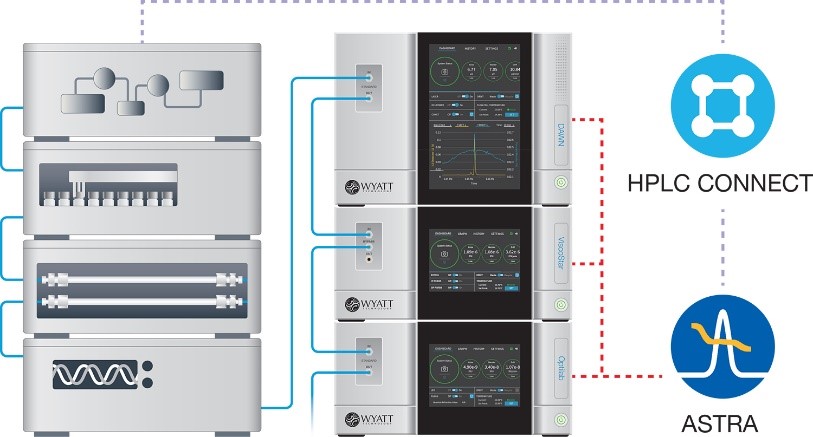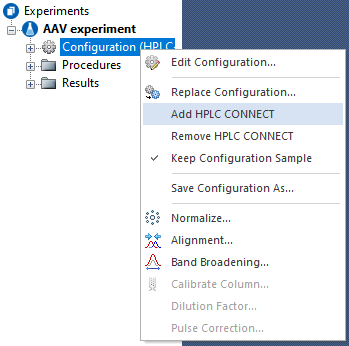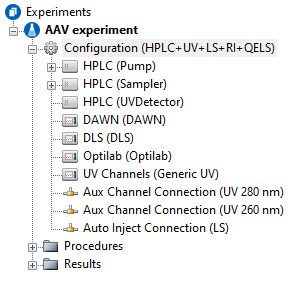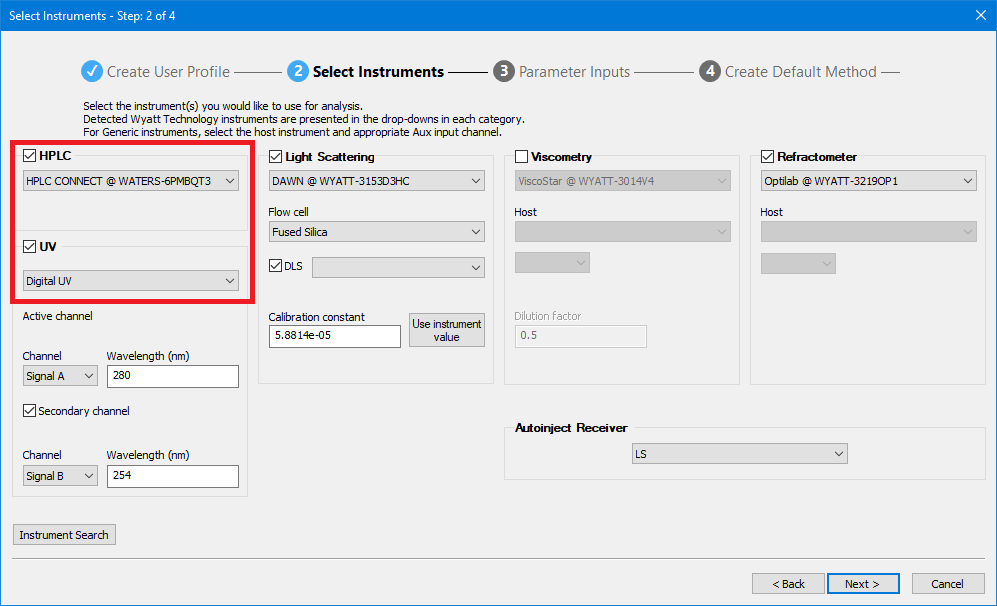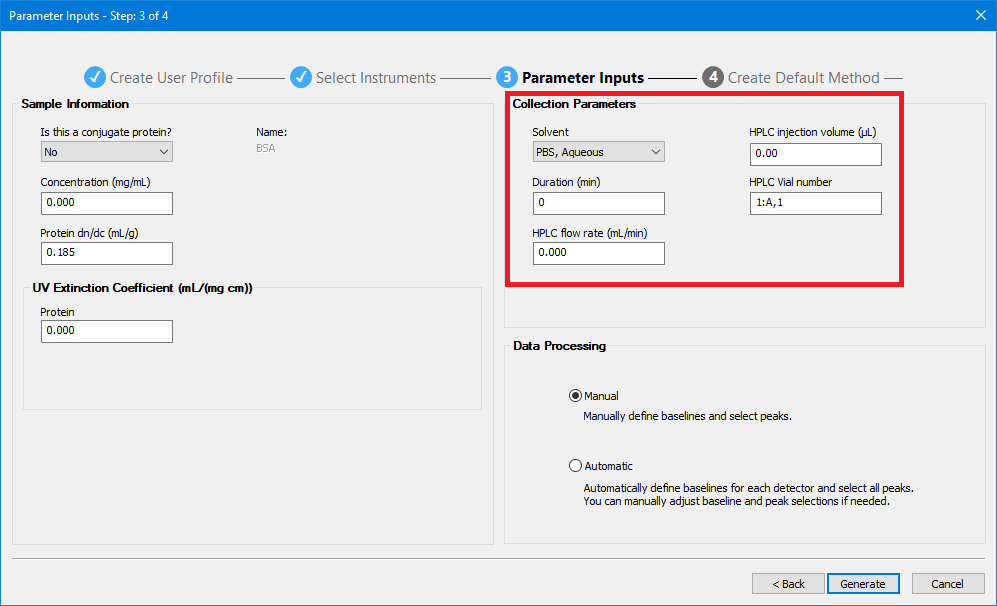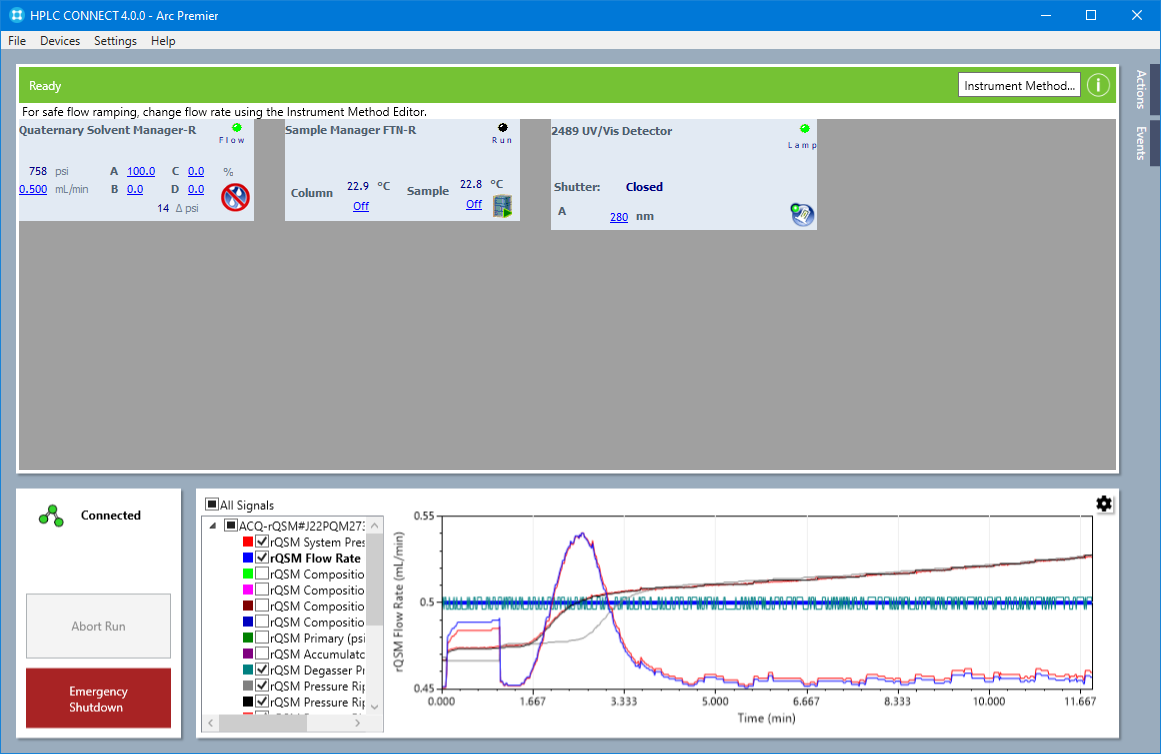How do I use the HPLC CONNECT™ 4 software to control my Waters™ LC system?

Introduction
Wyatt Technology’s HPLC CONNECT™ 4 software allows ASTRA™ 8 to control your Waters LC system, eliminating the need to enter sample information in another application. HPLC CONNECT also provides a dashboard for monitoring and controlling your HPLC system.
Converting an existing method to use to HPLC CONNECT is easy!
Adding HPLC CONNECT
1. With ASTRA open, click on File | New | Experiment from Method. Navigate to your favorite method and open it.
2. In the left-hand pane right-click Configuration and select Add HPLC CONNECT.
3. Your experiment configuration will now include your HPLC stack.
Configure Your Method
4. To edit the properties for your Waters instruments navigate to HPLC (Instrument) | Edit Device Parameters to open the Waters instrument method editor. Ensure that the flow rate, UV wavelength, etc. match the desired values for your experiment. Click Ok to save changes on each page.
5. If you have an autosampler in your chromatography stack, you can enter a vial number and injection volume. Expand Procedures and double click on Basic Collection. HPLC Details at the bottom of the page. These parameters can also be set in a sequence. If they are, they will override those set here in the method.
6. When you click Run, ASTRA will take over command of the Waters LC system. Once data collection begins, you can monitor the HPLC details (pressure, ripple, etc.) in the Basic Collection windows. These details are recorded in the experiment. Once the experiment is complete, the HPLC will return to the initial flow rate. All other settings will remain.
7. Save your experiment with HPLC CONNECT added as a method to use it for new experiments and sequences (right click on the experiment in the tree and select Save As Method).
Using Method Builder
You can also use the Method Builder to create a new experiment that has HPLC CONNECT added by choosing your HPLC system in the Select Instruments step. HPLC CONNECT allows you to choose to use digital UV from select UV devices.
In Step 3 of the Method Builder, default HPLC collection parameters can be entered for the method. For a sequence, the same method can be used, and the vial number, injection volume, and duration can be customized for each sample row in the sequence table.
Using the HPLC Dashboard
You can access the HPLC Dashboard to monitor or directly control your Waters LC system either by choosing HPLC Dashboard from the start menu or by right-clicking on the HPLC CONNECT tray icon. You can also access it directly from within ASTRA on the system menu.
The HPLC Dashboard allows you to view and change HPLC system parameters such as the pump flow rate and UV wavelength. Pump pressure, ripple and flow can be viewed in the General tab graph and monitored in real-time.
HPLC CONNECT 4 requires ASTRA 8.2.1 or higher and currently supports the Waters Arc™ Premier HPLC System. Future releases will add support for more Waters LC systems. To learn more about what you can do with HPLC CONNECT 4 and ASTRA 8, login to our Support Center for more resources including the HPLC CONNECT 4 Software User’s Guide and ASTRA 8 Software User’s Guide.
Conclusion
Do you have a question? Contact our experts here in Customer Support. We’re happy to help! Call +1 (805) 681-9009 option 4.