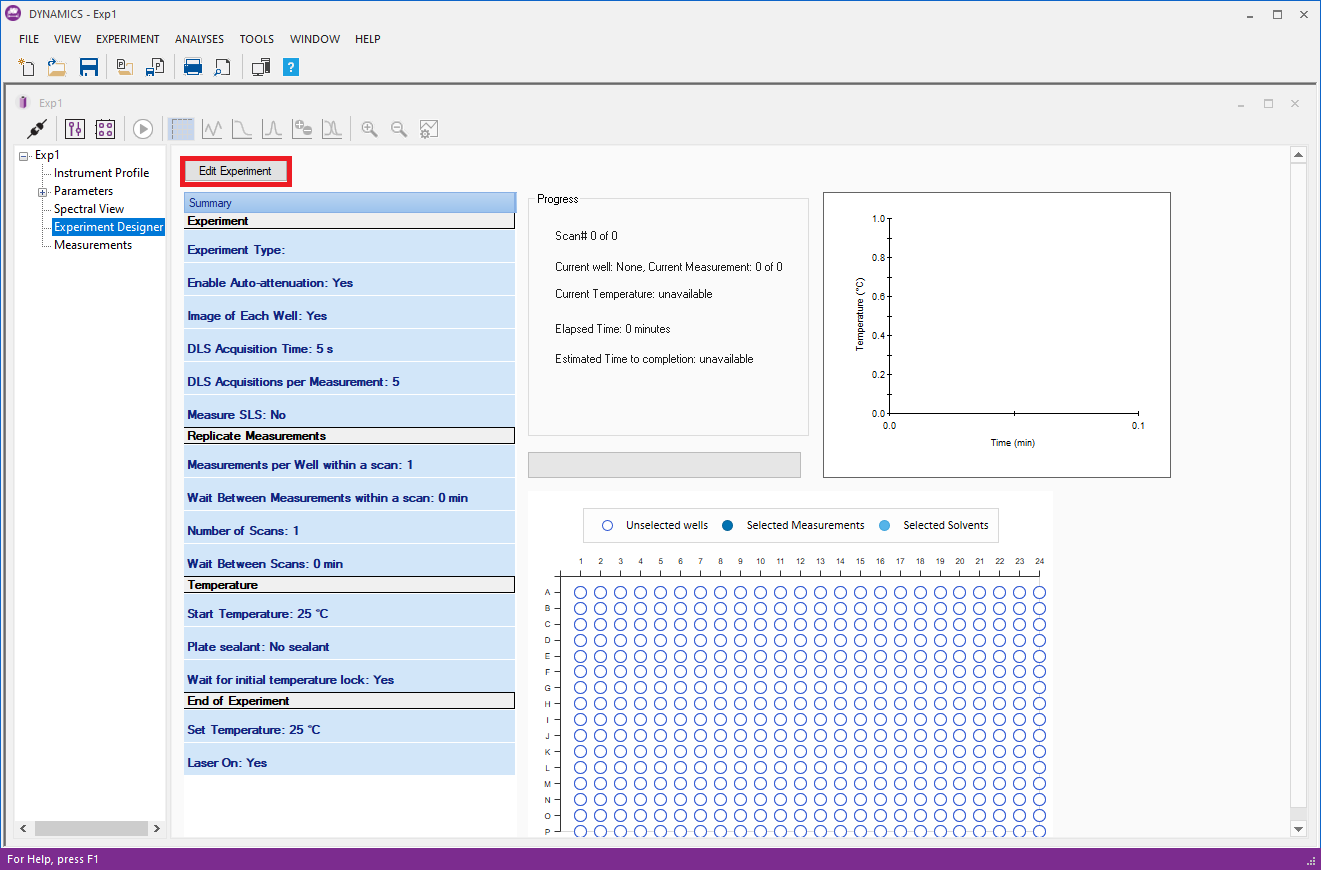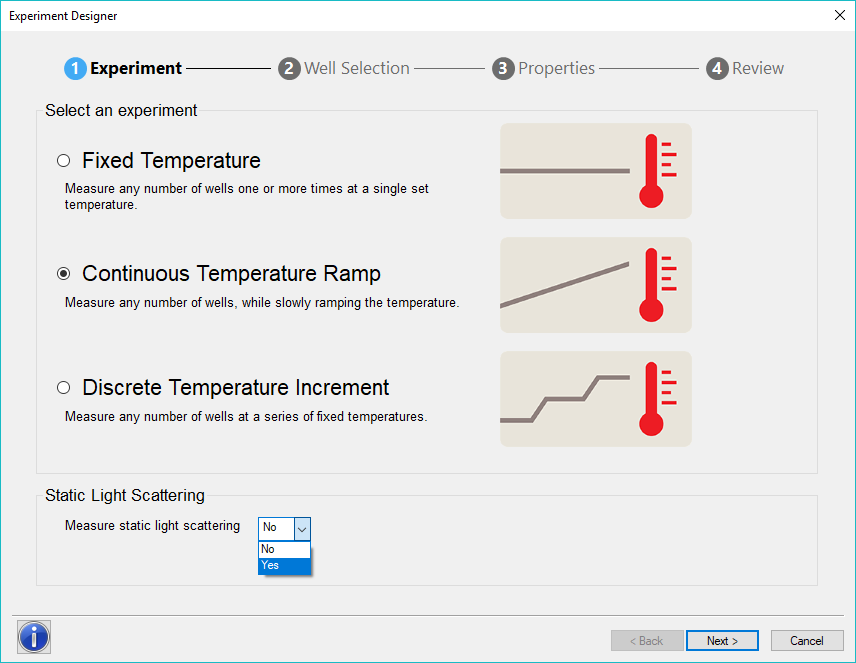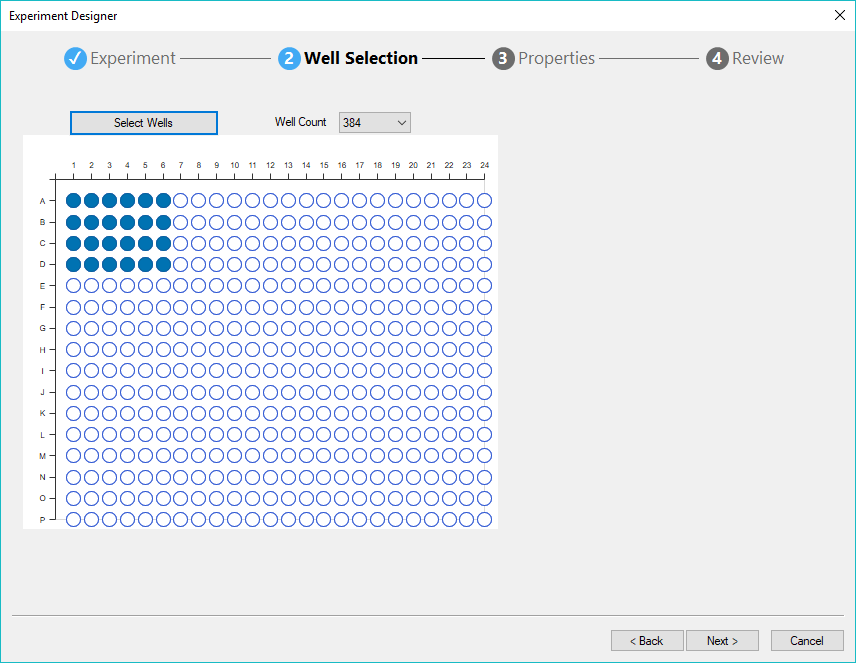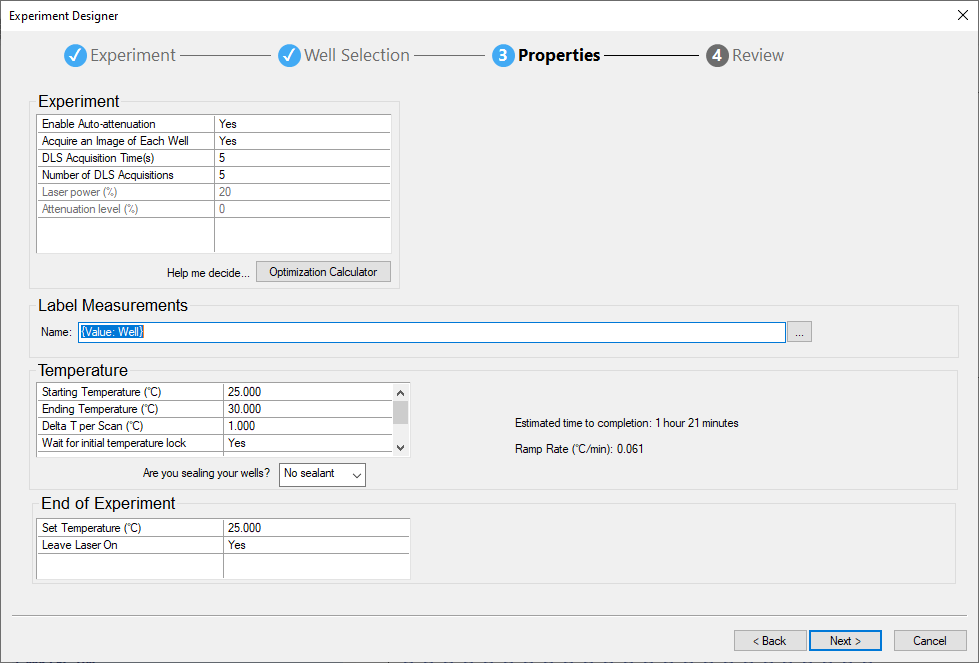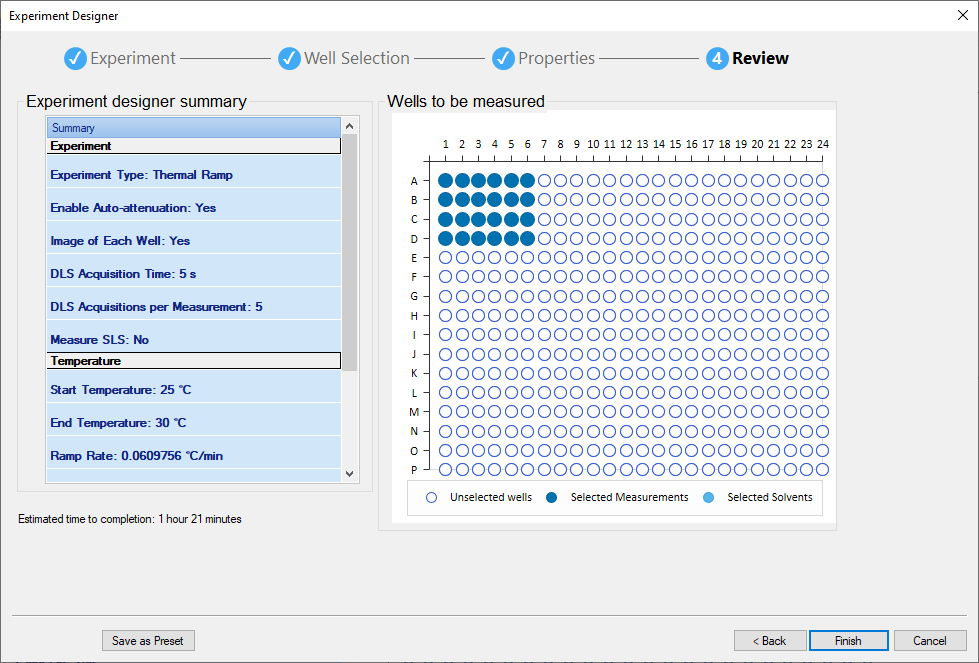How do I create a temperature ramp study for my DynaPro™ Plate Reader in DYNAMICS™?

Introduction
The DynaPro™ Plate Reader 4 offers a powerful tool for studying macromolecules and colloidal systems that undergo thermal transitions. The Plate Reader uses dynamic light scattering (DLS) to determine the aggregation or changes in conformation that lead to changes in size. The new Plate Reader III adds static light scattering (SLS) for determining size and molar mass changes. Creating a temperature ramp study for your Plate Reader is quick and convenient with the new Experiment Designer available in DYNAMICS 7.7 and higher.
Using the Experiment Designer
The following example walks through creating a temperature ramp study for a Plate Reader 4. To design the experiment, click on Experiment Designer in the left-hand tree of a new experiment. To start the Experiment Designer wizard click Edit Experiment in the upper left corner (red arrow in the image below).
The Experiment Designer wizard takes you through 4 easy steps:
Step 1: Determine the Experiment Type
- In an experiment at a Fixed Temperature, all data acquisition will be conducted at the same temperature.
- During an experiment with a Continuous Temperature Ramp, the instrument increases the temperature at a continuous and constant ramp rate.
- During an experiment with Discrete Temperature Increment, the instrument will set the chosen temperature and acquire data at that temperature. As soon as data acquisition is finished, the temperature will be changed to the next chosen temperature (the ramp rate cannot be user-defined in this case).
If you have a Plate Reader 4, you can also to select if you will be measuring Static Light Scattering data.
Step 2: Well Selection
The Experiment Designer lets you select the wells with your mouse or by clicking Select Wells to enter a plate template.
Step 3: Enter Properties
Set the properties of your experiment and the temperature ramp. You can also define how your measurements will be named. DYNAMICS will give you an estimated time to completion.
Step 4: Review
If your experiment looks good press Finish and you’re ready to collect data!
Conclusion
Do you have a question? Contact our experts here in Customer Support. We’re happy to help! Call +1 (805) 681-9009 option 4.